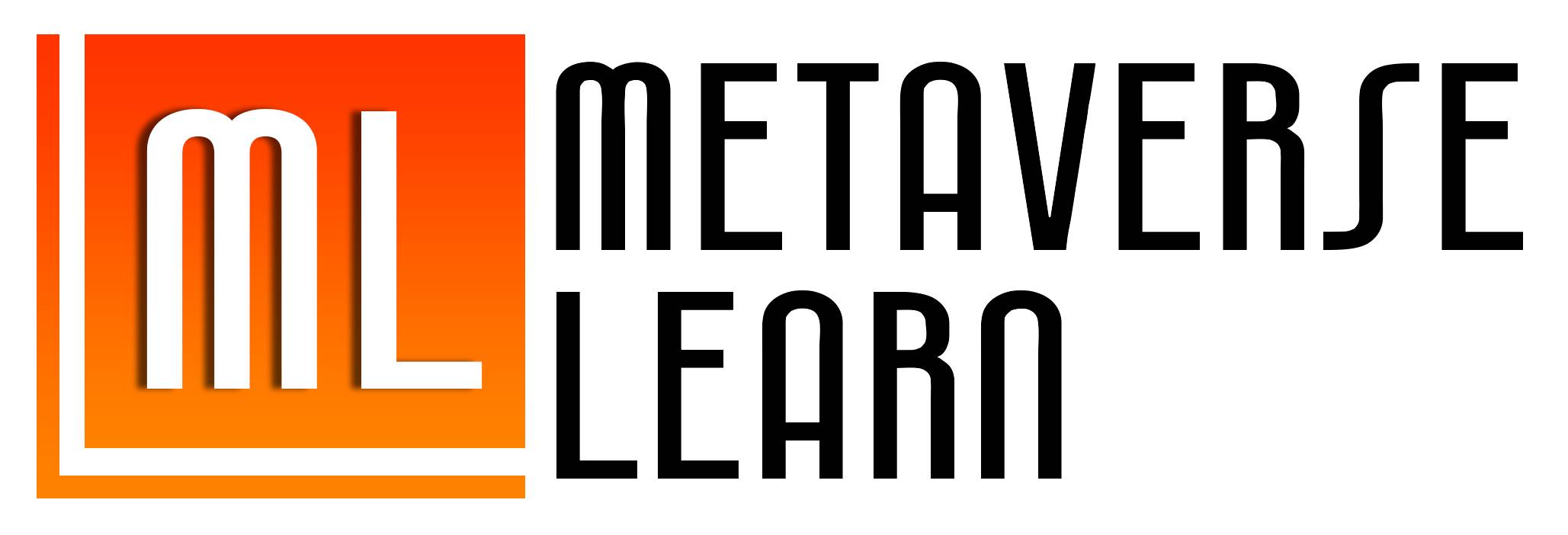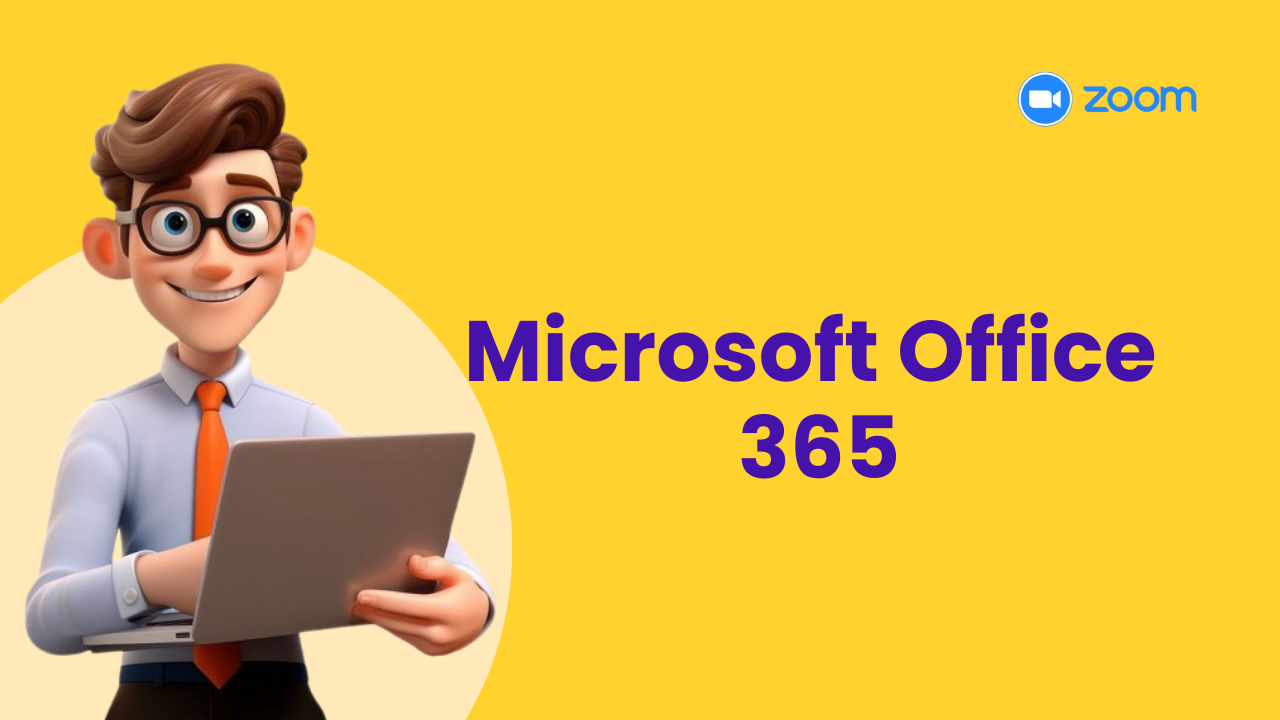- 60 Days MS-Office
Microsoft Office 365
Unlock Your Potential with MS-Office 365!
Overview
- This course is designed to provide a comprehensive understanding of the fundamental concepts and functionalities of MS-Office 365.
Microsoft Office 365
Unlock Your Potential with MS-Office 365!
Overview
- This course is designed to provide a comprehensive understanding of the fundamental concepts and functionalities of MS-Office 365.
Key Features
- 100% Live Sessions
- Expert Trainers
- 1:1 Doubt Clearing
- Industry Oriented Projects
- 6 Months Access to Course Content
- Course Completion Certificate
Who Can Enroll For This Course

Small Business Owners

Working Professionals

Anyone who want to upskill
Syllabus
About Office 365
- What is office 365?
- System requirements
- Ways to access Office 365
- Benefits of using Office 365
- Overview of the apps
MS-Word
- Know the basic and advanced features of Word Online useful for a teacher
- How to support collaborative learning with Word
- Prepare Table of Contents with auto update
- Different sharing options in Word Online and how to publish the doc on the web
- Know how to translate documents with ease
- How to dictate text to help write a report
- Control docs using version history
- How to create Authentic Documents using Citation and Footnote
MS-Excel
- Know the basic and advanced features of Excel Online useful for a teacher
- Develop effective methods of collecting the data required
- Determine what process to use to discover various methods of data analysis
- Learn sorting, filter, filter view & other important functions
- Learn Merge cell, freeze cell, remove duplicates
- Learn advanced excel features such as conditional formatting, data validation, flash fill
MS-PowerPoint
- Explain how to create flipped lessons using PowerPoint Recorder
- How to make your presentations look better and more effectively communicate your point
- How to add dynamic and engaging content into your presentations
- How to use presenter notes features to deliver impactful presentation
- Add a variety of presentation themes, hundreds of fonts, embedded video, animations, and more
- How to use Slide Master to enable consistent in the slide layout
MS-OneNote
- Create an e-book & learn best practices of creating an e-book
- Purpose of creating a digital book
- Creating Notebook as a Content Library, Collaborative Space, Student notebooks, & Teacher Space
- Set up a digital Notebook & add Sections and Page
- Manage and Distribute section and pages
- Insert text, images, handwritten notes, attachments, links, voice, video, and more in eBook
- Review students work using digital ink
- Solve an equation using the Math button
- Share notebook with Colleagues
MS-Forms
- Create formative and summative assessments with Microsoft Forms
- Best strategies to conduct formative and summative assessment using MS Forms • Create survey forms & Quizzes
- Add videos and images in the form
- Create section wise quiz and add progress bar
- Create adoptive quiz for effective formative assessment
- How to create a lesson plan or sharing learning content using MS Forms
- Add text and video feedback
- Capture responses in a spreadsheet & analyze response using charts
- Explain how to share or duplicate Microsoft Forms to collaborate with colleagues
- Use auto grading, manual grading, branching, and equation options to streamline the assessment process
MS-Teams
- What Microsoft Teams is and how it can be used in classrooms and schools?
- Best Practices of how Teams can be used in Physical Classroom or Online Classroom
- How Digital Classroom can be created in Teams
- How to integrate different digital tools in Teams
- Understand the different types of Teams: Class, PLC, Staff & Others
- Add colleagues and students to Teams
- How to create a Team and channels within a Team, including private channels
- How to navigate within a Team and manage the Team’s permissions
- How to upload/create Files, start and reply to conversations, and post announcements
- How to use the built-in OneNote notebook as well as add additional apps that can be used in Teams
- How to create an assignment and quiz within Teams
- Different strategies for giving student feedback: Rubrics, Personalized Comment, Video Feedback
- How to give consistent and transparent feedback which can help students to improve their work
- Best Practices of using Channels for Group communication and collaboration
MS-OneDrive
- What Microsoft Teams is and how it can be used in classrooms and schools?
- Best Practices of how Teams can be used in Physical Classroom or Online Classroom
- How Digital Classroom can be created in Teams
- How to integrate different digital tools in Teams
- Understand the different types of Teams: Class, PLC, Staff & Others
- Add colleagues and students to Teams
- How to create a Team and channels within a Team, including private channels
- How to navigate within a Team and manage the Team’s permissions
- How to upload/create Files, start and reply to conversations, and post announcements
- How to use the built-in OneNote notebook as well as add additional apps that can be used in Teams
- How to create an assignment and quiz within Teams
- Different strategies for giving student feedback: Rubrics, Personalized Comment, Video Feedback
- How to give consistent and transparent feedback which can help students to improve their work
- Best Practices of using Channels for Group communication and collaboration
MS-SharePoint
- Understand the fundamentals of Microsoft SharePoint
- Learn how to create and manage SharePoint sites for educational purposes
- Explore ways to leverage SharePoint for collaborative projects and resource sharing
- Discover advanced features of SharePoint for enhancing teaching and learning experiences
AI In Office 365 Tools
- Copilot in Microsoft Edge: Your Web Search Assistant
- Copilot in Microsoft Word, Write Faster Than Ever
- Copilot in Microsoft PowerPoint: The Quick Presentation
- Copilot in Microsoft OneNote: Taking Notes with AI
- Copilot in Microsoft Teams: Late to the Business Meeting? No Problem!
- Copilot in Microsoft Excel: Big Possibilities but Still a Bit Early
- Create quizzes using Bing AI Chat and easily integrate the same in MS Forms
- Evaluate student’ work using Bing AI Chat and and also provide feedback
Our Trainers

Prasadh Bapat
Trainer